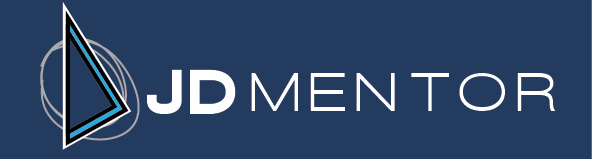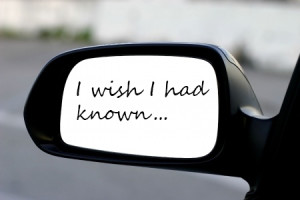 Last week on “I wish I had known,” I briefly discussed what to do with your all-inclusive “connectivity list.” I recommended dividing the list into three basic categories: those in the same profession, those who understand or work regularly with people in your profession, and those who are (mostly) unfamiliar with your profession.
Last week on “I wish I had known,” I briefly discussed what to do with your all-inclusive “connectivity list.” I recommended dividing the list into three basic categories: those in the same profession, those who understand or work regularly with people in your profession, and those who are (mostly) unfamiliar with your profession.
Now, before we go any further in this process, you need to make sure that you are tracking all of your contacts in a way that (1) is reliable, (2) is easy to use, and (3) works for your situation. Not only do you need a system to keep track of everyone you meet, your system should be capable of sorting the data according to the details of your contacts, and you should be able to easily access contact information in order to send electronic messages or regular mail to your contacts when you have an important announcement or interesting news that you want to share.
I have to be honest – I did not do this early in my career. I always wished I had a good tracking system for my contacts. When I met new people and spent time talking to them about their daughter’s school activities or a hobby that was important to them, I would always go back to my office and wish that I had a good way to keep track of not only the person’s contact information, but the details we talked about. My memory is pretty good, but I don’t feel confident that I’ll recall precise details of a conversation three or six months after the fact. And wouldn’t it be great to start the next conversation by asking how that contact’s daughter’s basketball team is doing, or if your runner contact has any big races coming up?
And you know what? I still feel like there should be an easier way to do this. I’ve tried some apps for scanning business cards and making notes about my contacts, and while they seem like good ideas, I haven’t found one that I love. And furthermore, importing my network and all of the information that I’ve gathered about my connections over the past 10+ years into a new system is a task that I just don’t have the time (or patience) for.
So I use an Excel spreadsheet. It’s pretty simple. I understand how to use it. And I know it’s not going anywhere (as long as I back it up.)
Now, you might know of a great app or tool that I’ve missed in my research. If so, that’s fabulous. (Actually, would you leave a comment so that everyone can share in this knowledge??)
But if not, my recommendation is to just start with an Excel spreadsheet (or a Google Sheet, for a cloud-based alternative). You can see a sample spreadsheet here. If you prefer, you can also use your Outlook or Gmail contacts database. I just prefer Excel because it gives me the flexibility to track a larger amount of the information that I think is valuable.
So your next step is to input the people on your connectivity list into the database where you’ll be tracking these contacts. I recommend dividing your contacts up as I covered last week, into categories based on their familiarity with your profession. In my own spreadsheet, I create a separate book for each category.
You might also consider tracking your thoughts and intentions about how often to connect with each contact. For instance, do you want to connect with this person on a monthly, quarterly, or annual basis? I recommend that you give each of your contacts a frequency rating to indicate how often you’d like to stay in touch with them. Check out the sample linked above to learn more about how this can work for you.
I know this project that can take some time. So break it up. Try to do 10 or 20 names at the end of each day until your list is converted into your new system. Or if you have a lot of contacts and are just too busy to get to this, you might consider hiring someone to input the data. Then your part of the task can be limited to entering a frequency rating and your own personal notes on each contact.
Remember, break this task down into small bites. But make some time to work on it. The earlier in your career you start a system, the better—but it is never too late. You will not regret taking the time to keep track of your connections.
Next week we’ll look closely at your list and set some initial goals for how to expand your connections in the ways that matter most.